To order and enable the SWIFT India channel follow these five simple steps. If you have any questions please contact your SWIFT Account Manager or the Commercial Administrator at apac.commercial.services@swift.com
Prerequisites
a. Your institution is registered and on-boarded with SWIFT SC
b. You have a user profile created on www.swift.com and have access to this site to submit electronic order forms. Watch the video or read the user guide for further instructions.
c. You have received a SWIFT Commercial Quotation from your SWIFT Account Manager
Ordering steps
Grant your www.swift.com profile with the “SWIFT India Customer” role, by:
1. Login to www.swift.com and request access for the “SWIFT India Customer” role
2. Ask the administrator(s) of your www.swift.com profile to grant your profile the “SWIFT India Customer” role
i. Complete the “Undertaking to join SWIFT India for SWIFT User” e-form here.
i. If you would like to setup a new SWIFT infrastructure for domestic messaging:
ii. a) Order a new connectivity pack by completing the “Order Alliance Connect” e-order form here.
iii. b) Order a new SWIFTNet Link and link to the new connectivity pack by completing the “SWIFTNet Link Base and Prime Config” e-order form here.
i. If you would like to enable your existing SWIFT infrastructure for domestic messaging:
ii. a) Use the “Alliance Connect and SWIFTNet Link local routing policies configuration changes” e-order form here to indicate which existing SWIFTNet Link will be used for domestic messaging.
iii. b) Select the necessary SWIFTNet Link instances for Test, Production and Disaster Recovery environments
i. Some customers will require an upgrade to their network bandwidth, which can be confirmed with their respective Account Managers.
ii. If a bandwidth upgrade is required, please contact your Network Partner or an Internet Service Provider (ISP).
i. Based on your SWIFT Customer Quotation you may require additional components to enable your SWIFT infrastructure and network connectivity for domestic messaging.
ii. Refer to your quotation when ordering the necessary components below by following these steps:
a) Go to www.swift.com, navigate to “Ordering”, select “Order products and services”
b) If your SWIFT Customer Quotation contains an Essentials Kit, order it by selecting “Kit, Alliance Essentials” on the “Order products and services” page, and enter the following information:
1.01 - Enter BIC to order for
2.02 - Your own Purchase Order Reference
2.03 - S.W.I.F.T SCRL
2.04 - Your quotation reference number found on the first page of your SWIFT Commercial Quotation
2.05 - The email address of your Account Manager
3.02 - Select the name from the drop down menu to be delivered to
5.01 - Select from the drop down menu your preferred implementation date, note this can only be on a Saturday.
6.01 - Click Validate Security Officers
6.02 - Once you take step 6.01, then the security officer will show up in the white box of 6.02
CLICK SUBMIT
c) If your SWIFT Customer Quotation contains a new Alliance Connect, order this by selecting “Alliance Connect, new” on the “Order products and services” page, and then select either “Alliance Connect Bronze”, “Alliance Connect Silver”, or “Alliance Connect Gold”.
If additional guidance is required, then please contact your Commercial Account Manager.
d) If your SWIFT Customer Quotation contains Upgrade HSM, order this by selecting “Change configuration of Products and Services”, select “Hardware Security (HSM), upgrade” and then select “Upgrade IS6 HSM Box” and then enter the following information:
1.01 - Enter BIC to order for
3.01 - Select form the drop down menu your contract number
3.02 - Select form the drop down menu your HSM box serial number
3.03 - Upgrade from xxx to xxx
3.04 - Select from drop down menu – note If this HSM box runs in a cluster, make sure that you also upgrade the other box.
SUBMIT
e) If your SWIFT Customer Quotation contains a New IPLA License, order this by selecting “Change configuration” and then “Alliance Access” on the “Order products and services” page, and enter the following information:
2.01 - Select BIC to order for
3.01 - Select YES for Do you have a SWIFT quotation reference?
3.02 - Enter quotation reference number
3.03 - Enter your own purchase reference number
SUBMIT
f) If your SWIFT Customer Quotation contains Consulting Services, order this by selecting “Consulting Services” on the “Order products and services” page, and enter the following information:
1.01 - Enter BIC to order for
2.02 - Your own Purchase Order Reference
2.03 - S.W.I.F.T SCRL
2.04 - Your quotation reference number found on the first page of your quote
2.05 - The email address of your Account Manager
3.01 - Tick to agree to terms and conditions
Click SUBMIT
i. SWIFT India offers domestic messaging services across various market segments.
ii. To use these services customers must subscribe to each service separately.
4. How to track your order?
a. If you wish to track the progress of fulfilment of your order, you can use the tracking tool here. An example screenshot of the tracking tool is shown below:
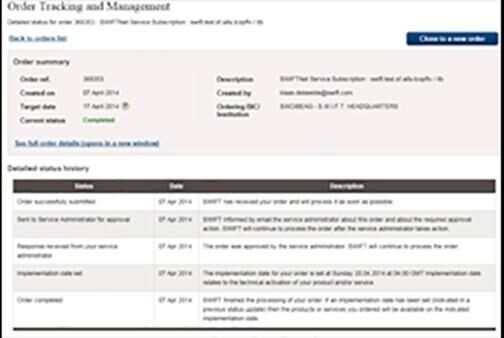
c. SWIFT India is available as required to provide information on its services, interfaces and configuration required to use its domestic messaging services.
d. For more information please write to contactus@swiftindia.com

